


881E/882E-HDMI Video Test Generator – Release Notes
Home » Products » 880 Series Video Generators & Analyzers » 881E/882E-HDMI Video Test Generator – Release Notes
Feature Enhancements for 882E-DP/881E-DP Release 2.19.1 – vxWorks: 20.1886401
Notice: Make sure you update the DisplayPort Tx and Rx chips’ OCM firmware by following the instructions shown at the bottom of the webpage. This is a separate procedure after you upgrade the 88xE-DP with release 2.19.1 files.
The following features have been added in the Release 2.19.1.
- Release 2.19.1 is approved by VESA for Link Layer Compliance Test reference source testing (testing sink DUTs) and reference sink testing (testing source DUTs) per Link Layer Compliance Test Specification 1.1.
- Added Dolby and DTS audio support. Dolby and DTS test images need to be used. Currently, only one Dolby audio clip and two DTS audio clips are supported. (Important: See installation notes below.)
- Supports passing through external audio coming into SPDIF-IN connector out to Tx port using the SDMG 2 and FMTU commands.
- Added 66 new VESA formats.
- Added TAARampB, TPVAOC1, and TPVAOC2 test images.
The following anomalies have been corrected in the Release 2.19.1.
- Color space setting on front panel now matches with command line interface settings.
- Fixed timing analyzer/SAM+ issue where vertical sync pulse delay would be measured incorrectly.
- Fixed IP address setting bug which was introduced in release 2.19.0.
- Fixed the problem of physical hot plug during ImageShift messing up video.
- Fixed DPTX:PBS7? query command.
- Fixed LEVP:R, G, B commands.
- Fixed general audio issues in release 2.19.0 as well as in AudioRAT and Audio images.
- Fixed 882 hanging problem when the generator reads EDID with CEA-861-E format information.
- Fixed EDID issue which happens when the sink DUT replies its EDID one byte at a time when 882 requests 16 bytes.
- Fixed gateware loading issue where GW 1 was always loaded from the internal flash memory even if you boot from the CF card.
- SAM+ can now show measured values even if it can’t find the closest known format.
- SAM+ can now recognize 720p23, 24, 25, 29, and 30.
- EDID Editor can now open Video Data Block with CEA-861-E VIC information.
- Format Editor can now set pixel depth correctly.
- Fixed the problem where Format Editor incorrectly shows error 2072.
- Fixed an ACA bug where some .BMtrace files could not be opened.
Note: The release files can only be applied to the 882E-DP/881E-DP DisplayPort generator/analyzer (not the 882CA/882C/881C, 882D/882D, 882E/881E HDMI generator or 882EA HDMI generator/analyzer).
New: Auto Upgrade Instructions
Now you can use Quantum Data’s new AutoUpdate utility to upgrade your generator firmware and gateware. The AutoUpdate utility automates the process of upgrading firmware. It guides the user through the upgrade process, checking the Quantum Data website for the latest version and installing all files in the correct location on the generator.
Read the AutoUpdate Instructions.
Download AutoUpdate Version 1.1.4 for 880 series (includes instructions)
Manual Upgrade Instructions
You can upgrade your generator using the procedures in the Users Guide. Please note that you will have to verify that your current generator is operating with Release 2.14.0, 2.15.0, 2.17.4, 2.18.1, 2.18.7, 2.18.10, or 2.19.0. To verify that your current generator is operating with this release, enter the following command:
verf?
Release 2.14.0 should return the following information:
20.1885400,01.04.11,2.2.30,1.1…
Release 2.15.0 should return the following information:
20.1885600,01.04.11,2.2.30,1.1…
Release 2.17.4 should return the following information:
20.1886004,01.04.11,2.2.30,1.1…
Release 2.18.1 should return the following information:
20.1886201,01.04.11,2.3.32,2.18…
Release 2.18.7 should return the following information:
20.1886207,01.04.11,2.3.32,2.18…
Release 2.18.10 should return the following information:
20.1886210,01.04.11,2.3.32,2.18…
Release 2.19.0 should return the following information:
20.1886400,01.04.11,2.3.32,2.19…
After verifying that the generator is operating with Release 2.14.0, 2.15.0, 2.17.4, 2.18.1, 2.18.7, 2.18.10, or 2.19.0, upgrade your generator using the procedures below:
- Download the 2.19.1 Zip file to your PC and unzip the file. There will be a System and a Library directory.
- Upgrade the generator using “Upgrading without using PC Card” procedure at this link.
- After power cycling the generator, verify that the generator is running the current 2.19.1 version of the vxWorks file by entering the following command:
- verf?
- 20.1886401,01.04.11,2.2.30,2.19…
- or
- 20.1886401,01.04.11,2.3.32,2.19…
- Verify that the vxWorks file is: 20.1886401.
- Verify that the BootRom version is: 01.04.11.
- Verify that the generator is running the current 2.19.1 version of the gateware files by entering the following command:
verg?
451C,8,2202008:451A,17,10092008:451B,4,2052009
or
451C,5,2102009:451A,17,10092008:451B,4,2052009
Important Installation Note:
Whether you use AutoUpdate or the manual upgrade method, you must update the OCM firmware in the DisplayPort transmitter and receiver chips:
The following steps require use of the command prompt. DO NOT use the web-based command prompt for these steps. Use the Telnet or RS-232 command prompt. Also, it is important that the current test image is not an animated image. For a safe image, press the CONTENT key and select the image called Master.
- Download DisplayPort OCM firmware ZIP file href=”http://www.quantumdata.com/support/downloads/882EDP/Release_2191/DP_OCM_2_19_1.zip”>DP_OCM_2_19_1.zip
- Unzip the file to your PC. You should see CG_OCM and BE_OCM directories.
- Boot the generator using release 2.19.1 files.
- Check the GenStats image or report and see which DP chip revision the generator has. You will see something like CG, BE, BD, or BC under daughter board IC Ver.
- If your generator’s DP chip revision is CG, then use FTP Browser to copy files from the CG_OCM directory to the generator’s System directory (/tffs0/system/).
- If your generator has a DisplayPort receive port, then copy all three files to the generator.
- If it only has the transmit port, then copy only SafeLite_ISP_I2C_CG_Driver.hex and gm60028CG.hex to the generator.
- If your generator’s DP chip revision is BE, BD, or BC, then use FTP Browser to copy files from the BE_OCM directory to the generator’s System directory.
- If your generator has a DisplayPort receive port, then copy all three files to the generator.
- If it only has the transmit port, then copy only SafeLite_ISP_I2C_BD_Driver.hex and gm60028BD.hex to the generator.
- At a command prompt issue the command DPTX:PROG. This may take about 3 minutes. Watch display and command prompt.
- When complete, issue verf? command.
- If your generator’s DP chip revision is CG, you should see 20.1886401,01.04.11,2.3.32,2.19.2.
- If your generator’s DP chip revision is BE, BD, or BC, you should see 20.1886401,01.04.11,2.2.30,2.19.2.
- Using FTP Browser, delete file gm60028CG.hex or gm60028BD.hex from the generator.
- If your generator does not have a DisplayPort receive port, then you may delete SafeLite_ISP_I2C_CG_Driver.hex or SafeLite_ISP_I2C_BD_Driver.hex file to free up some internal flash memory space.
- If your generator has a DisplayPort receive port, continue with these steps:
- At a command prompt issue the command DPRX:PROG. This may take about 3 minutes. Watch display and command prompt.
- When complete, issue verf? command.
- If your generator’s DP chip revision is CG, you should see 20.1886401,01.04.11,2.3.32,2.19.2,2.3.32,2.19.1.
- If your generator’s DP chip revision is BE, BD, or BC, you should see 20.1886401,01.04.11,2.2.30,2.19.2,2.2.30,2.19.1.
- Using FTP Browser, delete file gm68020CG.hex or gm68020BD.hex from the generator.
- You may delete SafeLite_ISP_I2C_CG_Driver.hex or SafeLite_ISP_I2C_BD_Driver.hex file to free up some internal flash memory space.
Important note on installing Dolby/DTS compressed audio samples:
The new Dolby and DTS audio formats use audio samples that must be downloaded and installed separately to the Library/audio directory of the Compact Flash/PCMCIA card:
- Download the file href=”http://www.quantumdata.com/support/downloads/882Audio/AudioSamples_2.18.1.zip”>AudioSamples_2.18.1.zip
- Unzip this file to a folder in your computer
- Using FTP Browser, browse to the card0/Library folder of the 882E-DP/881E-DP generator
- Click on New under Instrument Files, and create a new directory called audio
- Under Host Files, browse to the folder on your PC where you unzipped the audio sample files
- Copy all 14 files to the new audio directory
- • 1khz2ch-20dB_ec3.pcm
- • 1khz51ch-20dB_ec3.pcm
- • 1khz71ch-1frame_ec3.pcm
- • 1khz71ch-20dB_mlp.pcm
- • 2khz2ch-0db_ac3.pcm
- • audio.lst
- • DTES-ES-48kHz-1509kbps-61ch.wav.pcm
- • dts-48kHz-1509kbps-51ch.wav.pcm
- • dtshdhra-48kHz-3840kbps-51ch.wav.pcm
- • dtshdhra-48kHz-5376kbps-71ch.wav.pcm
- • dtshdhra-96kHz-5760kbps-71ch.wav.pcm
- • dtshdma-48kHz-VBR-51ch-HDMI_HBR.ba.pcm
- • dtshdma-48kHz-VBR-71ch-HDMI_HBR.ba.pcm
- • nxt2ch2s.mlp.pcm
- Now the Dolby audio formats are ready to use by selecting the image called Dolby, and the DTS audio formats are ready to use by selecting the image called DTS. Note that with release 2.19.1, only one Dolby audio clip and two DTS audio clips are supported.
Other Release Notes
You can obtain Release Notes for past releases as follows:
88xE-DP Release 2.19.0
88xE-DP Release 2.18.10
88xE-DP Release 2.18.7
88xE-DP Release 2.18.1
88xE-DP Release 2.17.4
88xE-DP Release 2.15.0
881E/882E-HDMI Resources
881E/882E-HDMI Resources
881E/882E-HDMI Data Sheet
Application Notes
881E/882E-HDMI 3D Application Note
Presentations
881E/882E-HDMI Presentation
Download Presentation
Firmware/Gateware
882E Firmware / Gateware
Download Firmware / Gateware Package


